Click the Scalpel button on the toolbar (or press the S key).
Next, press the left mouse button over the image and draw the area.
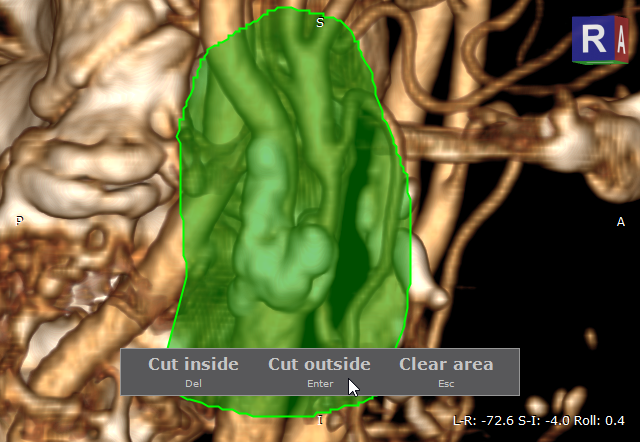
•Press Del or click the Cut inside button to delete structures inside the area.
•Press Enter or click the Cut outside button to delete structures outside the area.
•Press Esc or click the Clear area button to clear the area.
Rotate the volume and make additional cuts to remove all unwanted structures from the image.
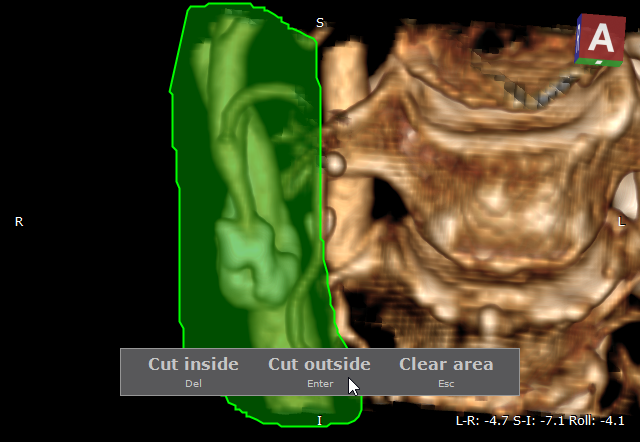
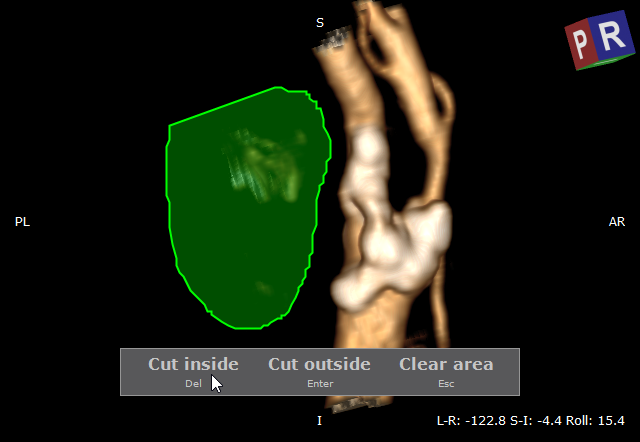
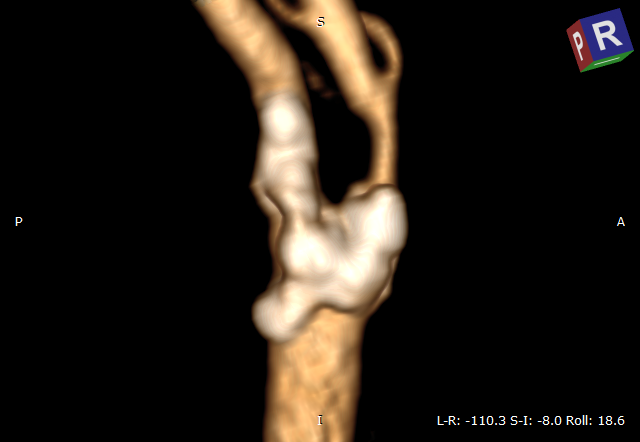
Press the Alt key and drag the mouse with the left button down, and the scalpel tool will be active regardless of current association.
On multi-touch devices, a pen is associated with the scalpel tool by default.
Press Ctrl + Z to undo last scalpel action. Press Ctrl + Y to redo the scalpel action.
Multiple scalpel operations can cause increased memory consumption by the scalpel undo tool. Press Ctrl + Shift + Alt + Z to clear scalpel history.
The above operations are also available from the Scalpel drop-down menu.
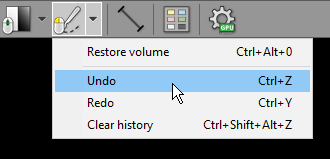
Click Restore volume or press Ctrl + Alt + 0 to cancel all scalpel actions.
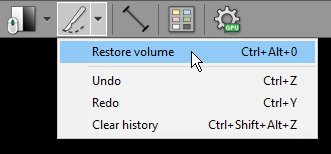
To revert all changes made while exploring the volume (position, zoom, window, scalpel actions) click the Reset scene button on the toolbar, or use the Ctrl + R shortcut.