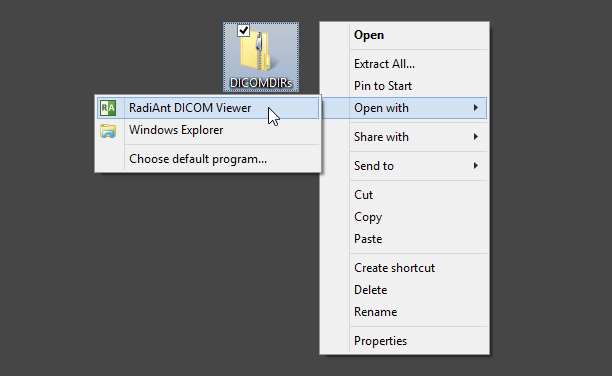1. Run RadiAnt DICOM Viewer by double-clicking its desktop icon.
![]()
2. Click the arrow next to the folder icon on the toolbar in the main window.
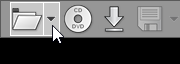
3. Click Open ZIP file .
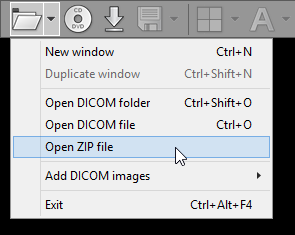
4. Find the zip archive, select it, and click Open .
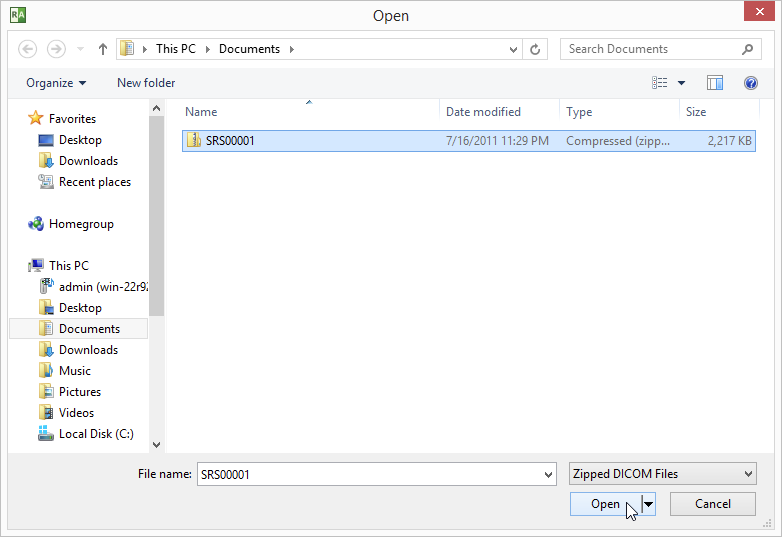
5. If the archive is encrypted, a password prompt will be displayed.
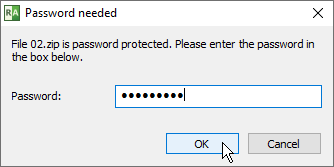
6. The process of unpacking and file scanning will start. You can browse images of the study as soon as they begin appearing in the series preview bar.
7. The status bar shows the number of remaining files, elapsed time and estimated time to finish.

You can also use two other, faster methods:
1. Drag & drop selected ZIP archive onto either RadiAnt DICOM Viewer main window:
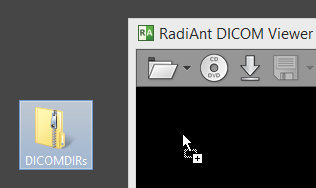
Or, to its desktop icon:
2. Use right-click context menu on the selected ZIP archive and click Open with / RadiAnt DICOM Viewer .