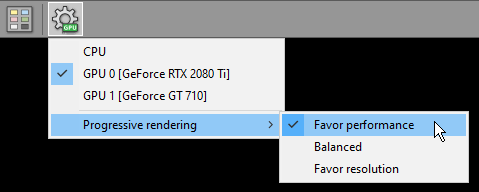Enabling GPU acceleration
The GPU acceleration feature allows you to utilize modern Nvidia GPU to make more fluid and detailed interactions in the 3D VR window.
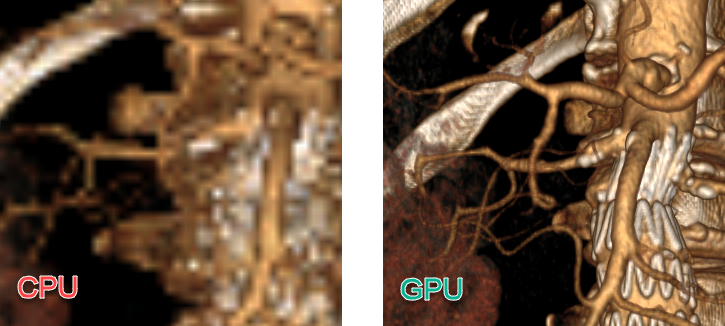
Click the Settings button to show the CPU/GPU mode selection menu.
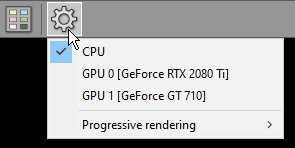
If a compatible Nvidia GPU is detected in your system, you will be able to select it from the list.
After GPU is successfully enabled, there will be a green GPU indicator overlaid on the settings toolbar button.

Select CPU when you want to switch back to CPU rendering mode.
Progressive rendering
To maintain fluid interactions with the volume-rendered object, progressive rendering is implemented. This means that the image quality is worse during interactions and progressively improves when the object is static.
By default, the most fluid mode is used (with the lower image quality during interactions). You can change this and get better image quality with less responsive interactions being the trade-off.
Click the Settings button and select Progressive rendering . Select Favor performance , Balanced , or Favor resolution to set your desired mode.