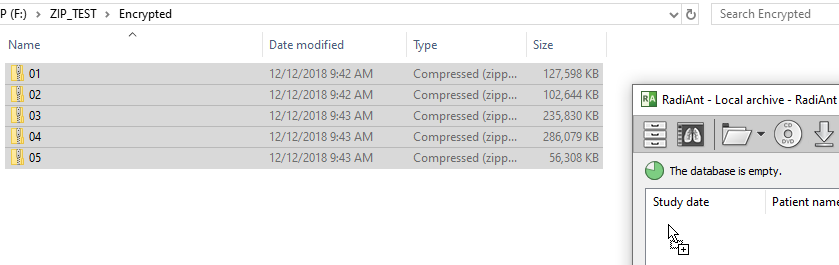1. Click the Local archive button on the toolbar in the main window or use the F8 shortcut.
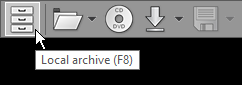
2. Click the arrow next to the folder icon on the toolbar in the local archive window.
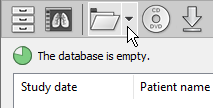
3. Click Import ZIP files .
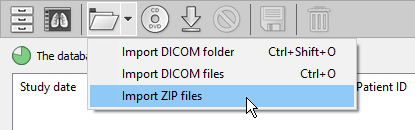
4. Find the zip archive(s), select the files you want to import, and click Open .
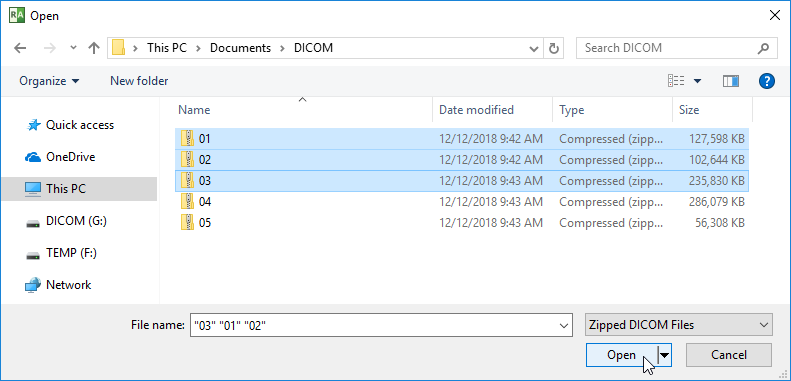
5. If the archive is encrypted, a password prompt will be displayed.
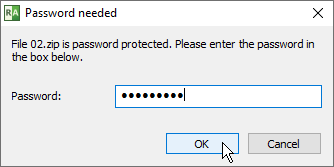
6. The file unpacking and importing process will commence. You can open the study by double-clicking on the item as soon as it appears on the list.

7. The status bar shows the number of imported files, total number of files, imported data size, total data size, importing speed, elapsed time, and estimated time to finish.

You can also import the ZIP files by dragging and dropping them onto the local archive window.