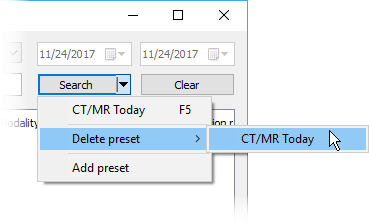The parameters of any searches you perform on a frequent basis can be saved as presets.
To add a search preset, choose the parameters you want to save (PACS locations, modalities, dates), click the arrow next to the Search button, and select Add preset .

Enter the name of the preset you would like to see displayed in the drop-down menu under the Search button.
You can also assign a keyboard shortcut so that you can quickly perform a search with a chosen preset by pressing the F2 - F12 keys.
Check the Save selected PACS locations box so that the currently chosen PACS locations are saved within the preset.
If you leave this box unchecked, the PACS locations will not be changed after the preset is clicked.
Press Add to save the search preset. If you hold the Shift key down while adding the preset, a spacer will be added before the preset in the drop-down menu.

To perform a search using a saved preset, click the arrow next to the Search button and select it from the menu.
You can also use a keyboard shortcut if it was assigned when adding the preset.

To delete a preset, select Delete preset from the drop-down menu and then click the name of the preset you want to remove.